Skip to main contentCreate your Contrax Wallet
Before transferring, you need a wallet on Contrax to receive your ETH.
Follow the quick guide on creating a Contrax wallet, unless you already have a preferred Web3 wallet extension like MetaMask. If so, you can connect it via “Connect Wallet.” Try “Wallet Connect” if you do not see it.
Transfer from Binance to Contrax
- In The Binance withdraw screen for your spot wallet, select “ETH,” and paste your wallet address.
To get your wallet address, copy it as explained here when you created your wallet.
Ensure you select “Arbitrum” as the network.
You can type in the amount you wish to send, or press “Max” to send your full ETH balance.
Then click “Continue.”
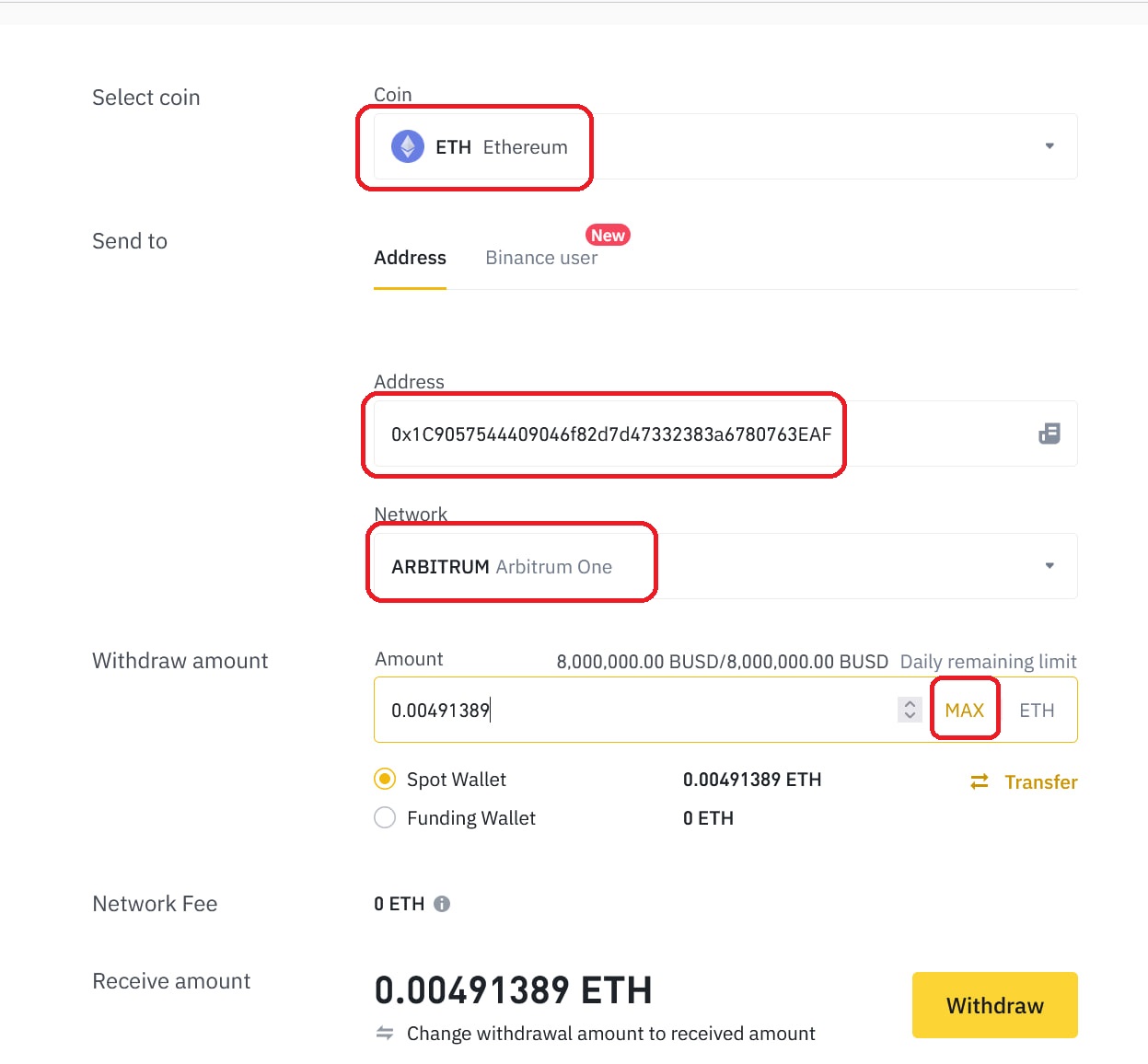
- Confirm the withdraw information in the modal, then click “Continue.”
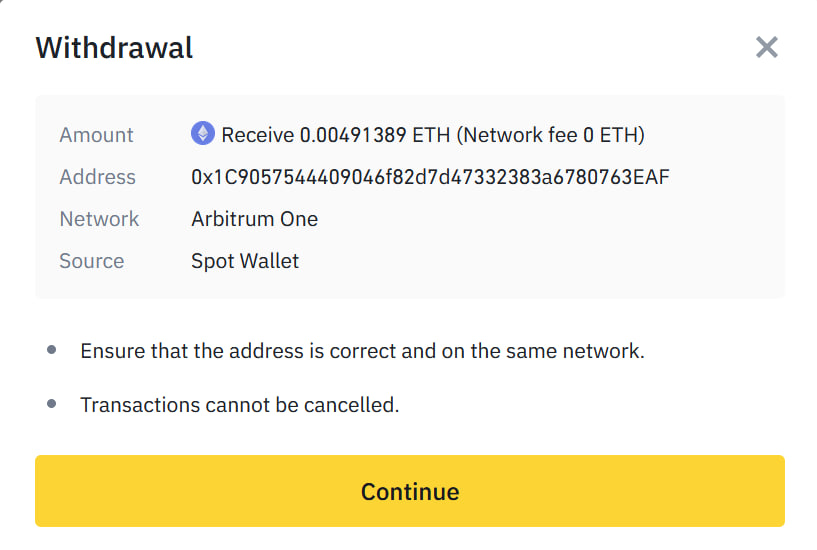
- Click “Get Code” to get your email code. Once you fill that in, then provide the authenticator code from your 2FA app.
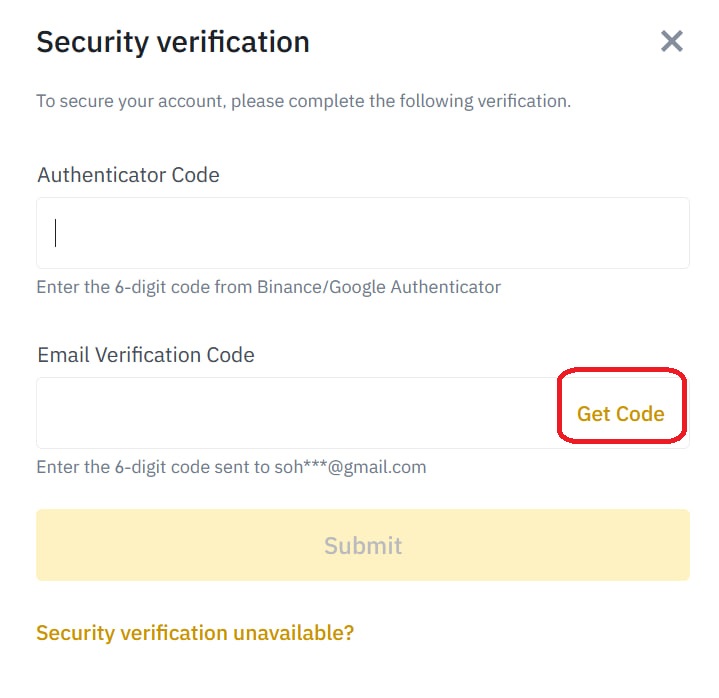
- That’s it! Your ETH will be sent to your Contrax wallet. Give it about a minute, and then check your dashboard.
Be sure to log into Contrax with the same account you copied the address from. You will see your funds on the dashboard.
 Now that your wallet is funded, you are just three clicks away from entering your first farm.
Now that your wallet is funded, you are just three clicks away from entering your first farm. 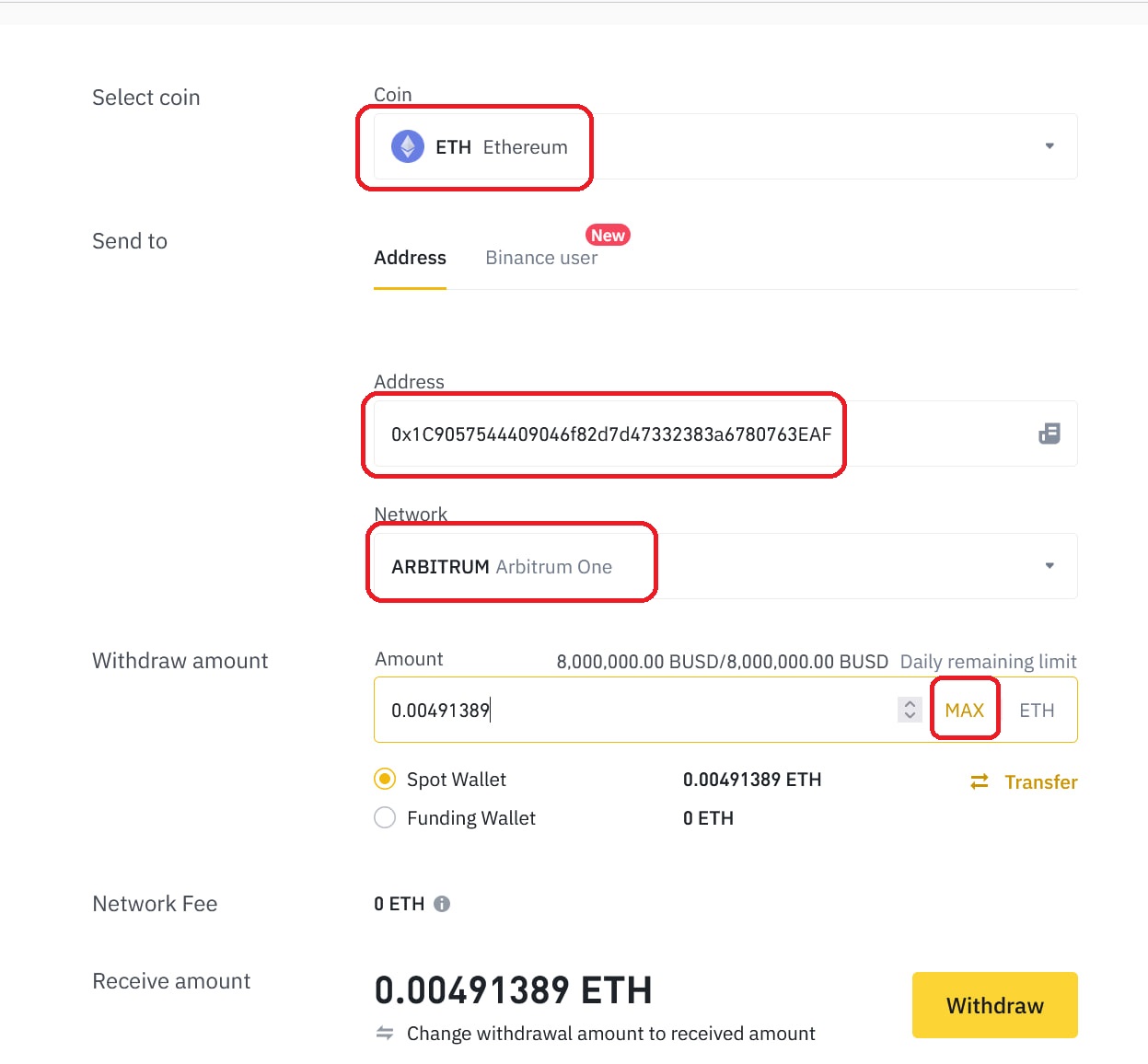
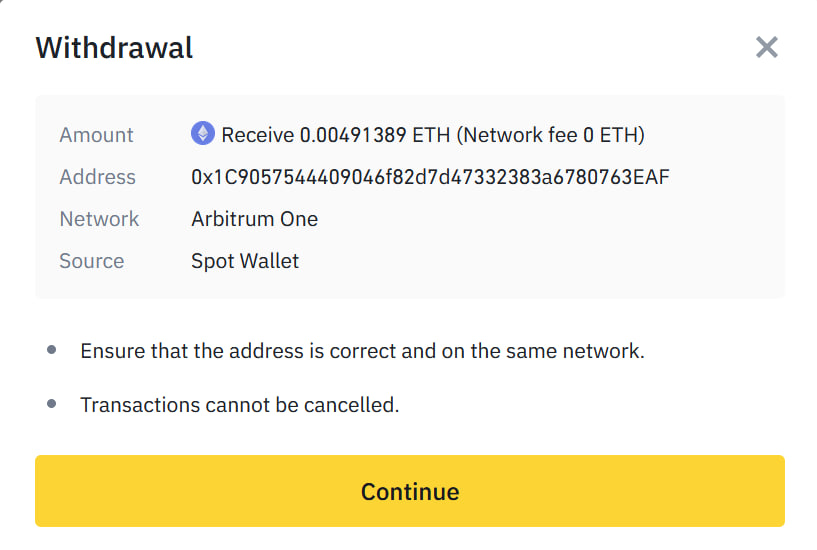
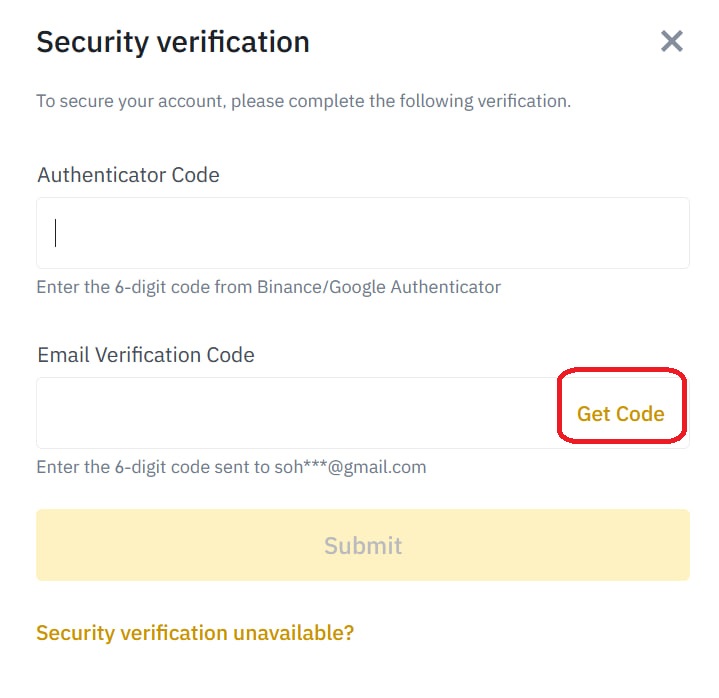
 Now that your wallet is funded, you are just three clicks away from entering your first farm.
Now that your wallet is funded, you are just three clicks away from entering your first farm.
