Skip to main contentCreate your Contrax Wallet
 Before transferring, you need a wallet on Contrax to recieve your ETH or USDC.
Follow the quick guide on creating a Contrax wallet, unless you already have a preferred Web3 wallet extension like MetaMask. If so, you can connect it via “Connect Wallet.” Try “Wallet Connect” if you do not see it.
Before transferring, you need a wallet on Contrax to recieve your ETH or USDC.
Follow the quick guide on creating a Contrax wallet, unless you already have a preferred Web3 wallet extension like MetaMask. If so, you can connect it via “Connect Wallet.” Try “Wallet Connect” if you do not see it.
Transfer from Coinbase to Contrax
- If you do not have your assets in ETH or USDC, convert to it using the “convert” tab, or you can buy USDC without fees on Coinbase. You just need to wait a few days for it be transferable.
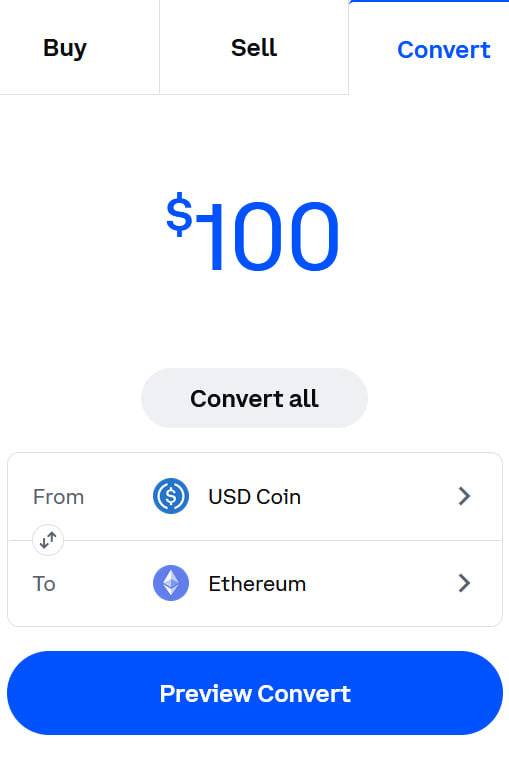
-
In the “send” tab, choose “Ethereum” as your asset. For “To”, paste in your wallet address.
To get your wallet address, copy it as explained here when you created your wallet.
Then, click “Continue.”
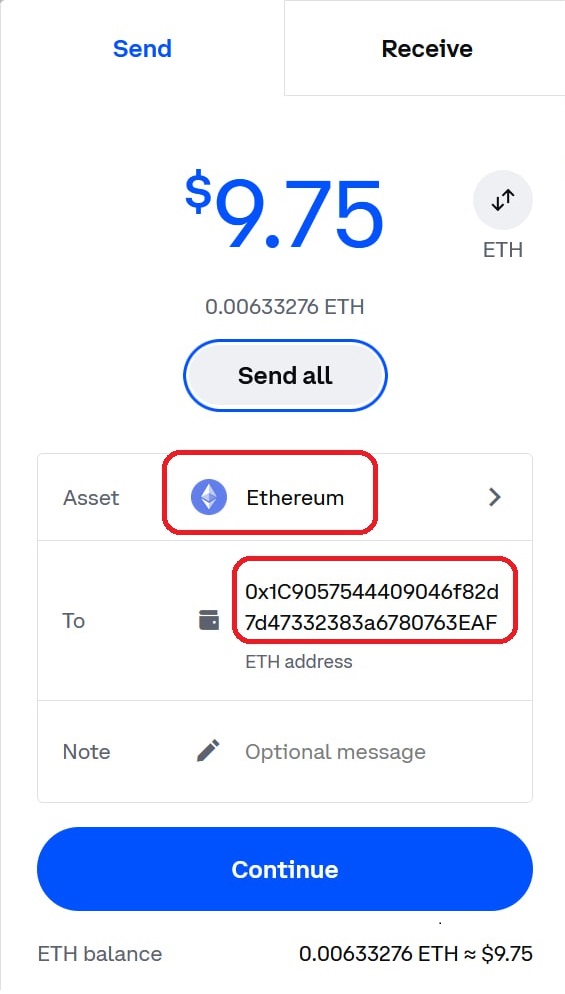
- Be sure that you select “Arbitrum” as your network.
Note: If you do not see “Arbitrum” as a network choice, you will have to select “Ethereum” and then do a few extra steps on Contrax to vault.

- Enter your two factor authentication to confirm the transfer.
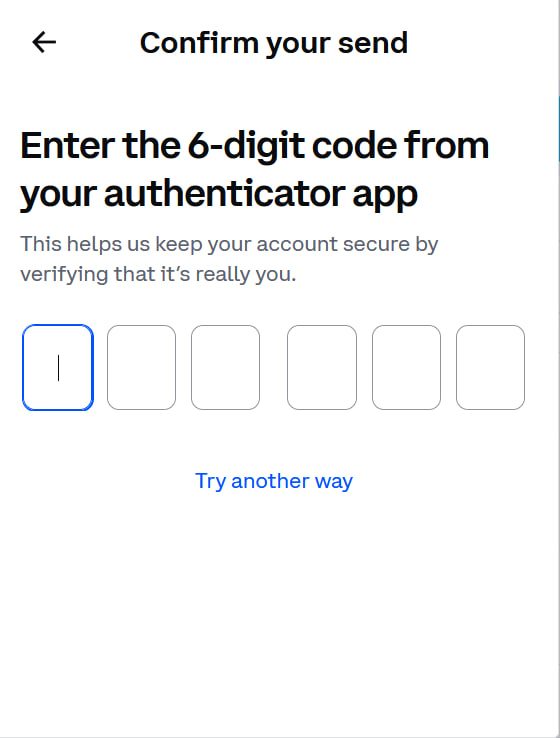
- That’s it! Your ETH or USDC will be sent to your Contrax wallet. Give it about a minute, and then check your dashboard.
Be sure to log into Contrax with the same account you copied the address from. You will see your funds on the dashboard.
Note: If sent USDC, you will just have to click the “Swap USDC” on the dasboard to get it USDC.e, the right form for Contrax.
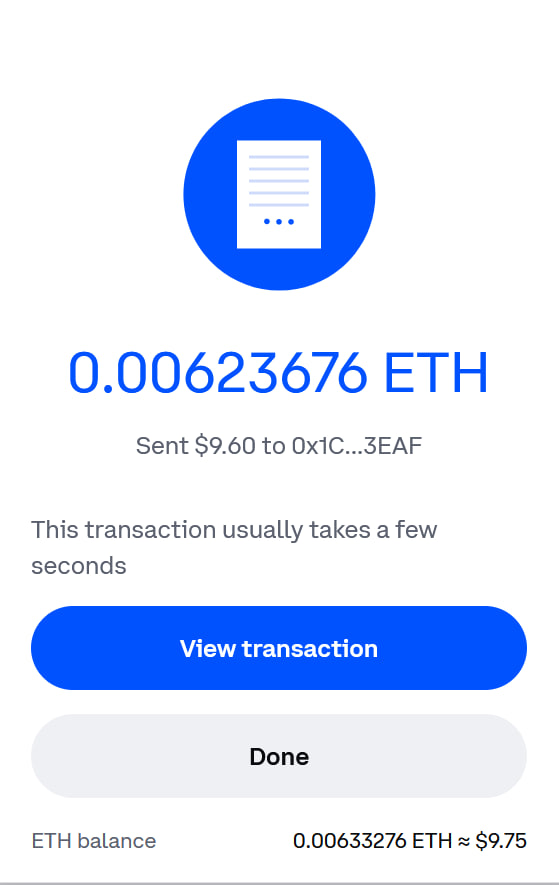 Now that your wallet is funded, you are just three clicks away from entering your first farm.
Now that your wallet is funded, you are just three clicks away from entering your first farm.  Before transferring, you need a wallet on Contrax to recieve your ETH or USDC.
Follow the quick guide on creating a Contrax wallet, unless you already have a preferred Web3 wallet extension like MetaMask. If so, you can connect it via “Connect Wallet.” Try “Wallet Connect” if you do not see it.
Before transferring, you need a wallet on Contrax to recieve your ETH or USDC.
Follow the quick guide on creating a Contrax wallet, unless you already have a preferred Web3 wallet extension like MetaMask. If so, you can connect it via “Connect Wallet.” Try “Wallet Connect” if you do not see it.
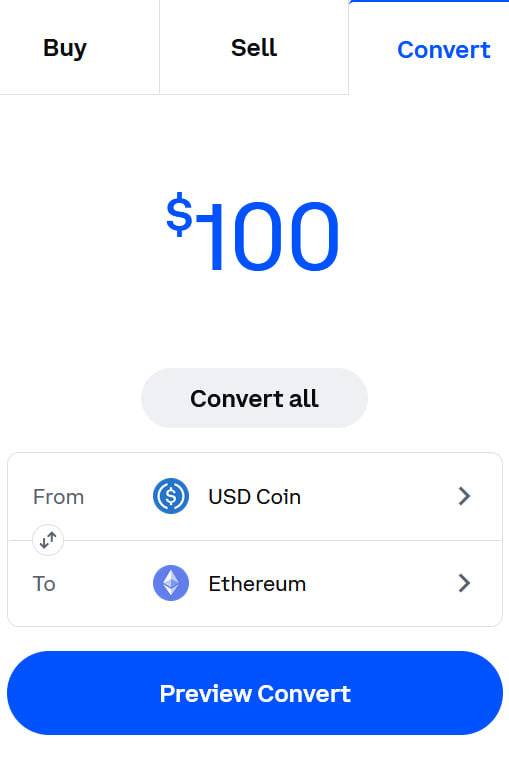
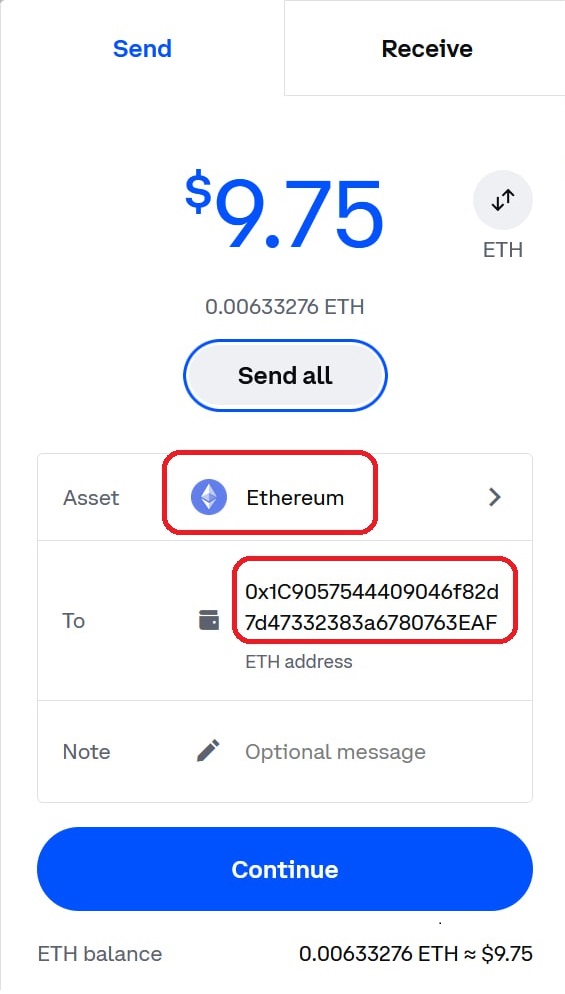

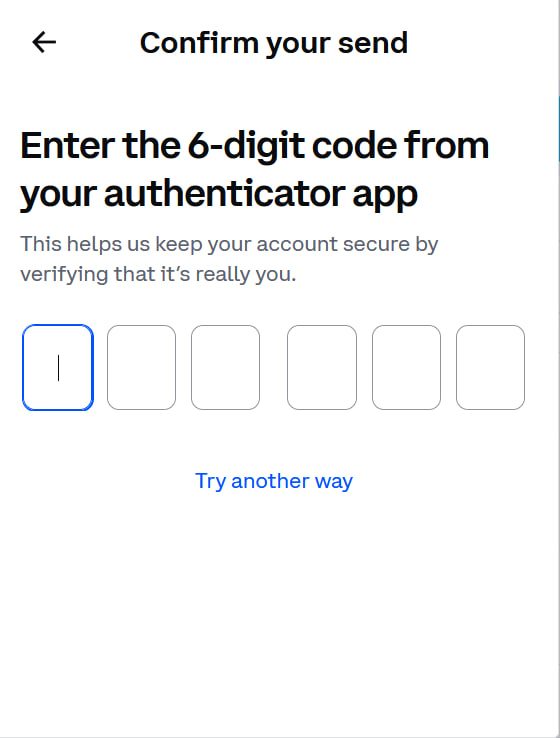
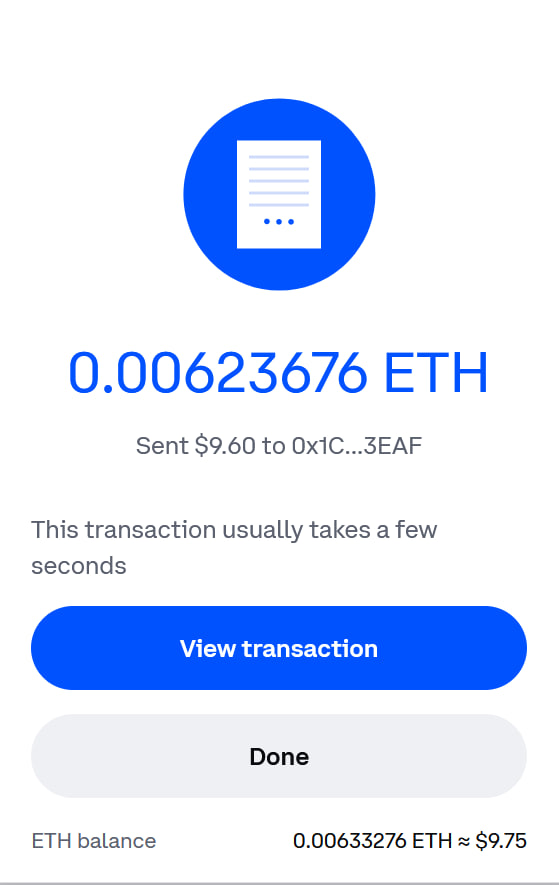 Now that your wallet is funded, you are just three clicks away from entering your first farm.
Now that your wallet is funded, you are just three clicks away from entering your first farm.
