Skip to main contentCreate your Contrax Wallet
Before transferring, you need a wallet on Contrax to receive your ETH.
Follow the quick guide on creating a Contrax wallet, unless you already have a preferred Web3 wallet extension like MetaMask. If so, you can connect it via “Connect Wallet.” Try “Wallet Connect” if you do not see it.
- Tap “transfer ETH” and then click “Withdraw,” and then “External Wallet Address.”
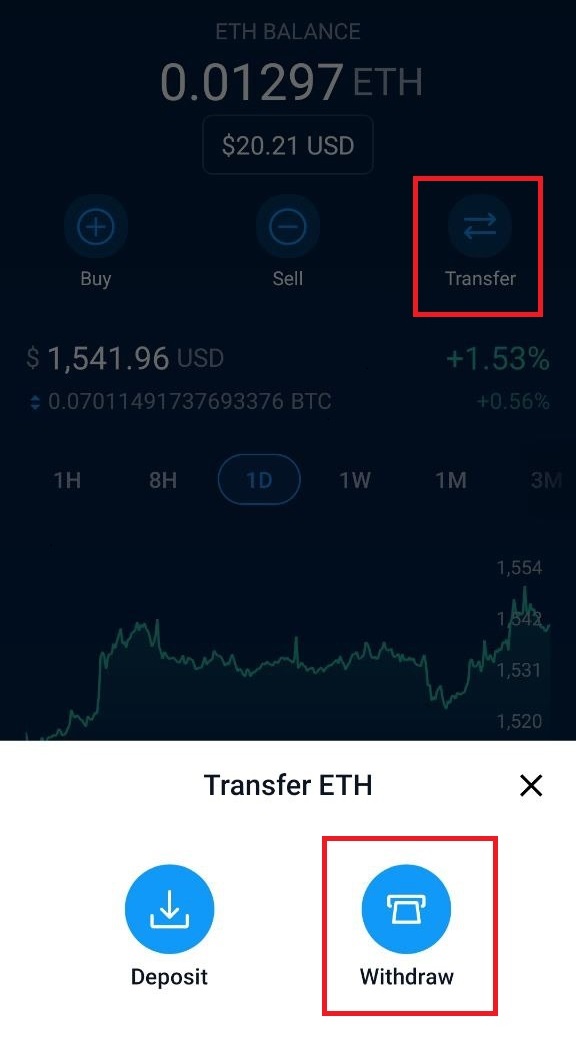
- Tap ”+ Wallet Address”
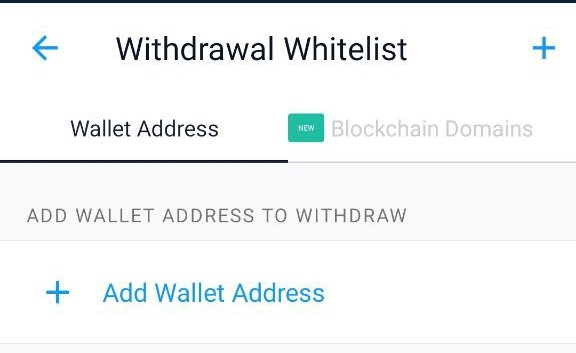
- Tap “Ethereum”
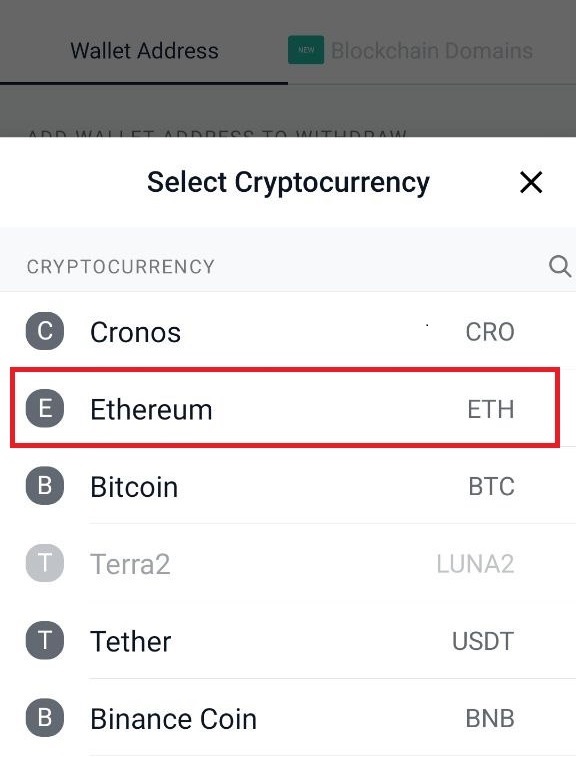
- For “Wallet Address Details,” be sure you tap “Arbitrum” for network, and then paste your Contrax wallet address.
To get your wallet address, copy it as explained here when you created your wallet.
Give your wallet a meaningful name, like “Contrax,” and then tap “Continue.”
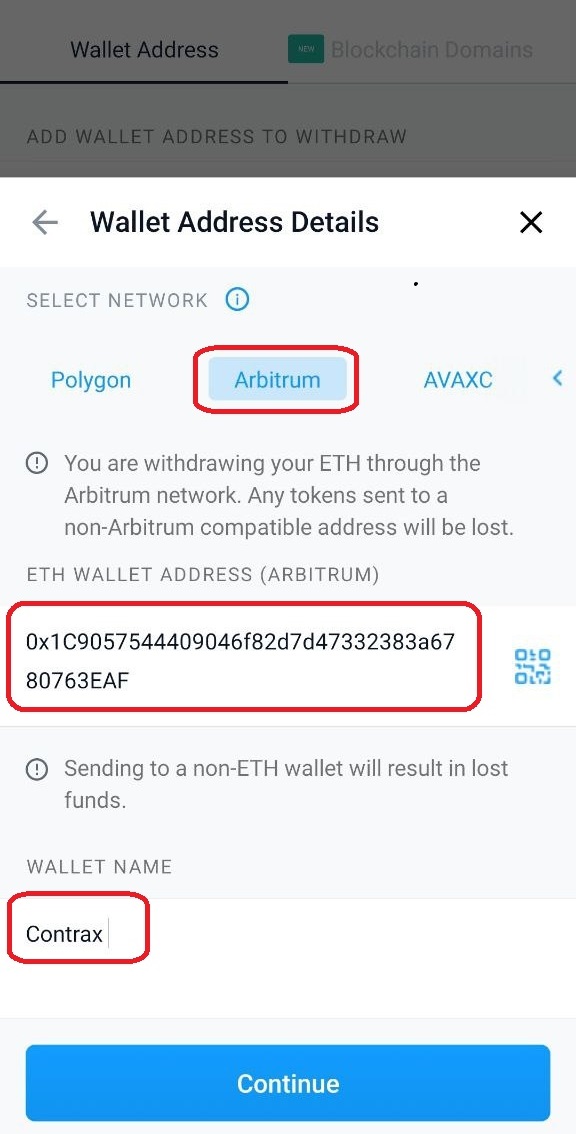 Note: You may be asked to set-up two factor authentication before you can proceed. This should always be done on all crypto accounts for your security.
Note: You may be asked to set-up two factor authentication before you can proceed. This should always be done on all crypto accounts for your security.
- Tap your newly saved wallet address.
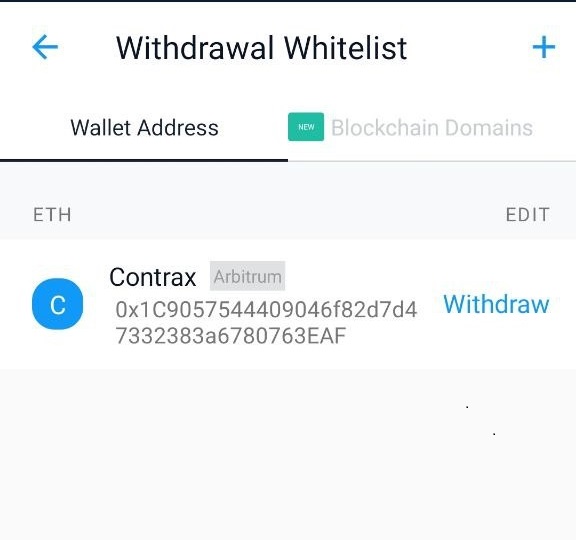
- Tap “Max” to send your full balance, or type in a custom amount to send.
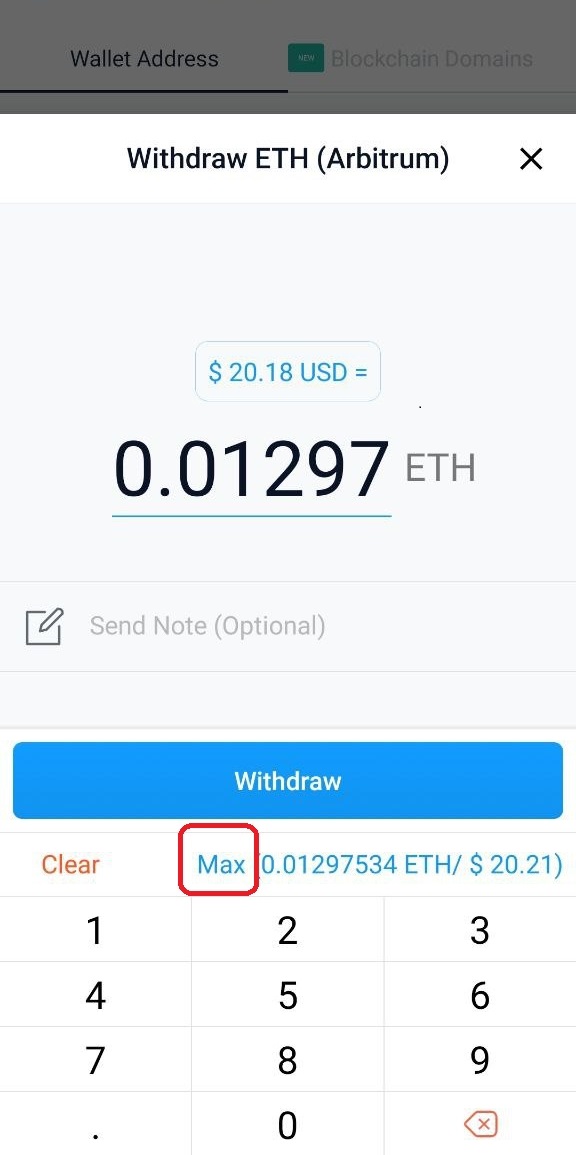
- Confirm your transaction.
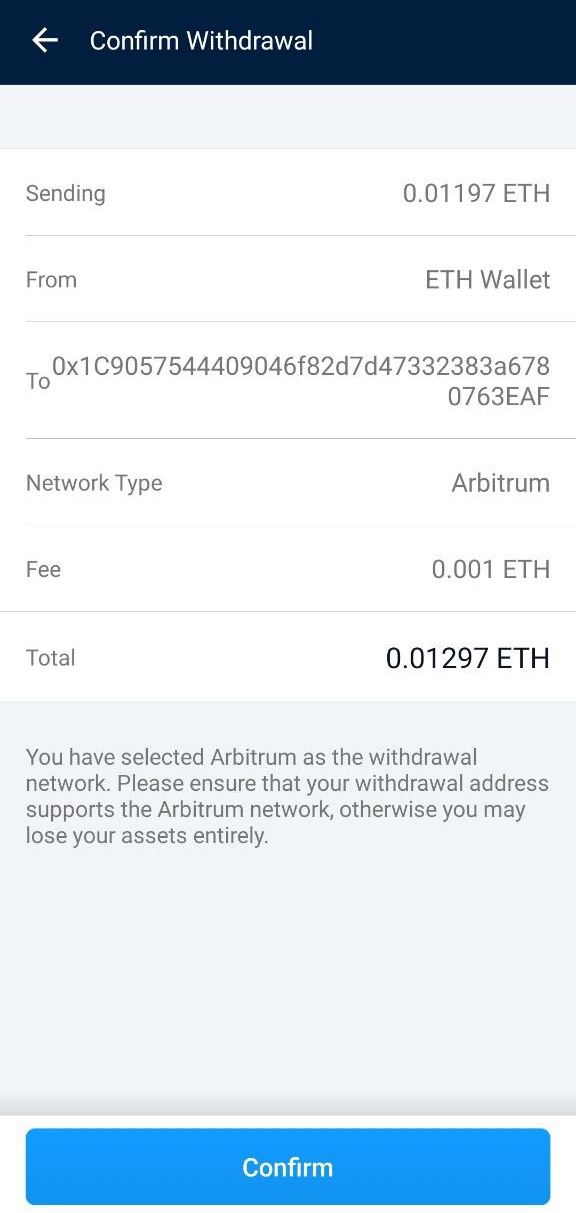
- That’s it! Your ETH will be sent to your Contrax wallet. Give it about a minute, and then check your dashboard.
Be sure to log into Contrax with the same account you copied the address from. You will see your funds on the dashboard.
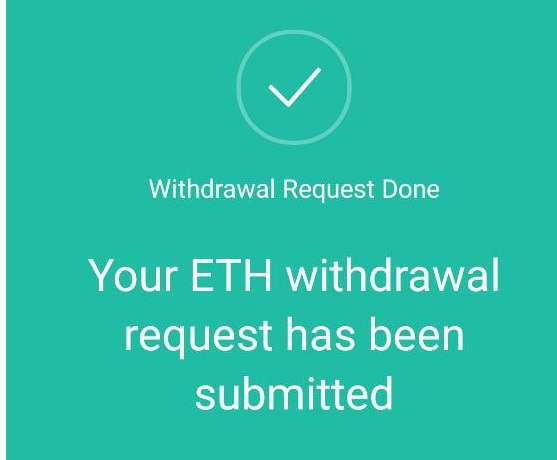 Now that your wallet is funded, you are just three clicks away from entering your first farm.
Now that your wallet is funded, you are just three clicks away from entering your first farm. 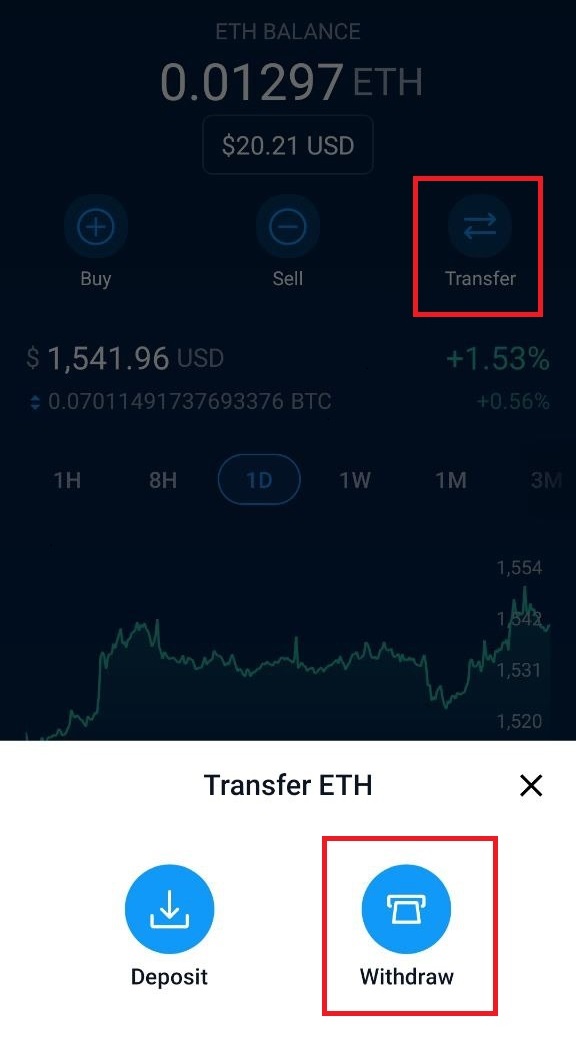
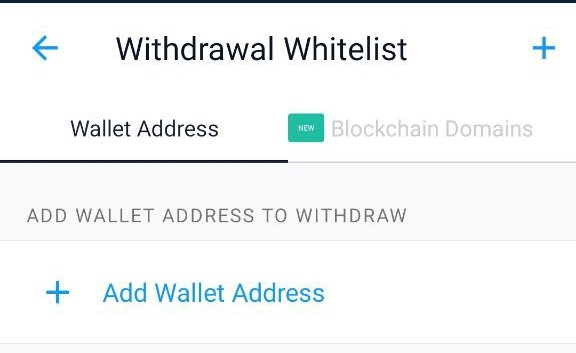
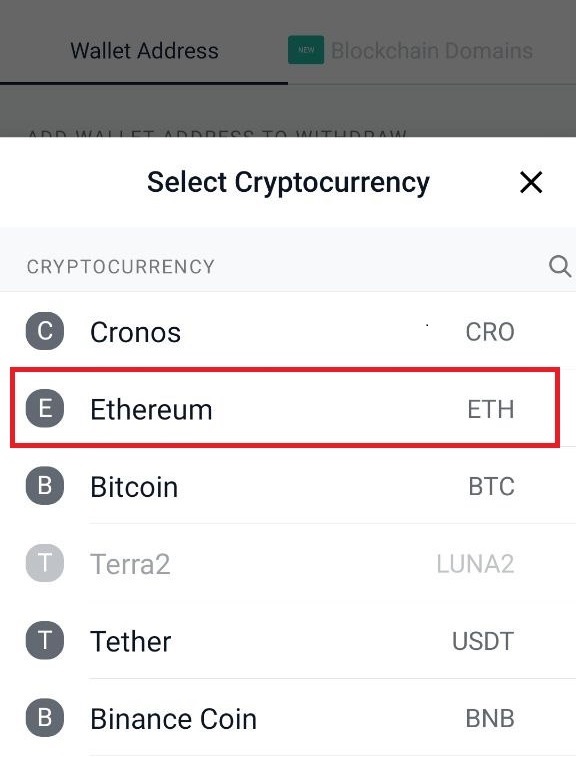
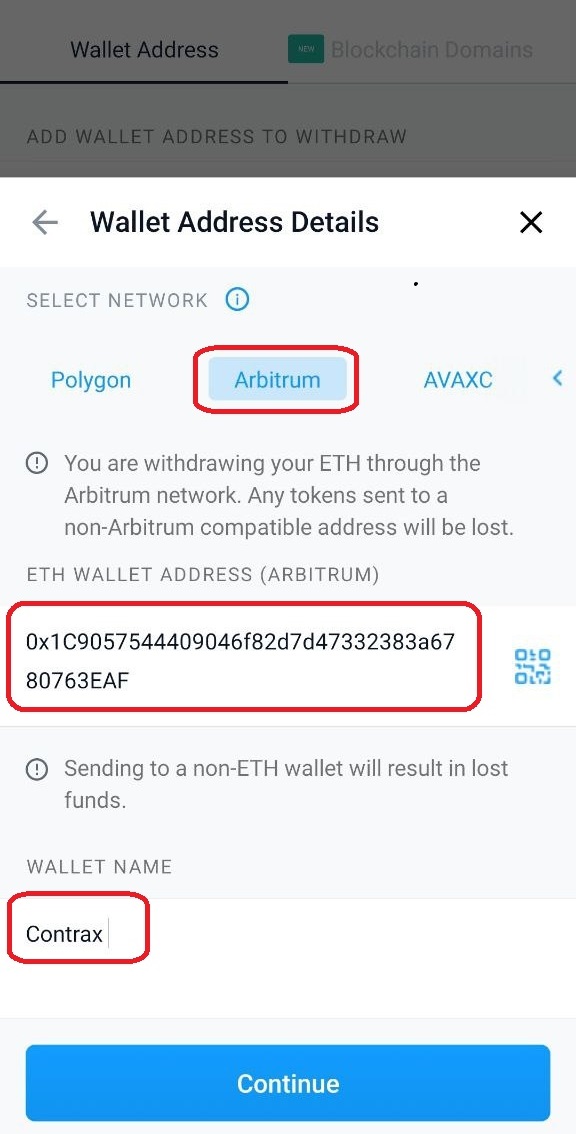 Note: You may be asked to set-up two factor authentication before you can proceed. This should always be done on all crypto accounts for your security.
Note: You may be asked to set-up two factor authentication before you can proceed. This should always be done on all crypto accounts for your security.
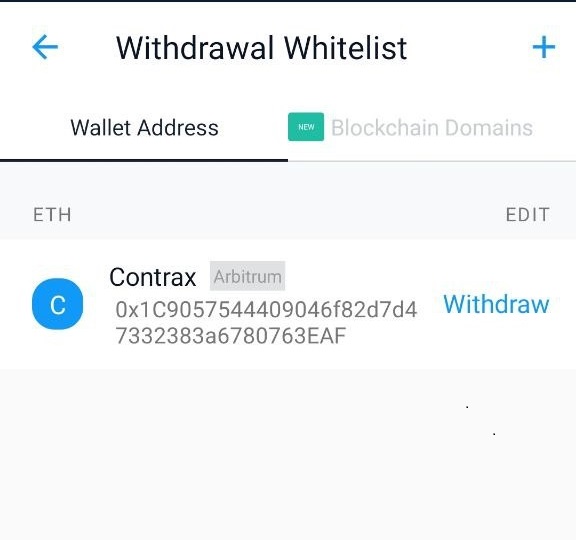
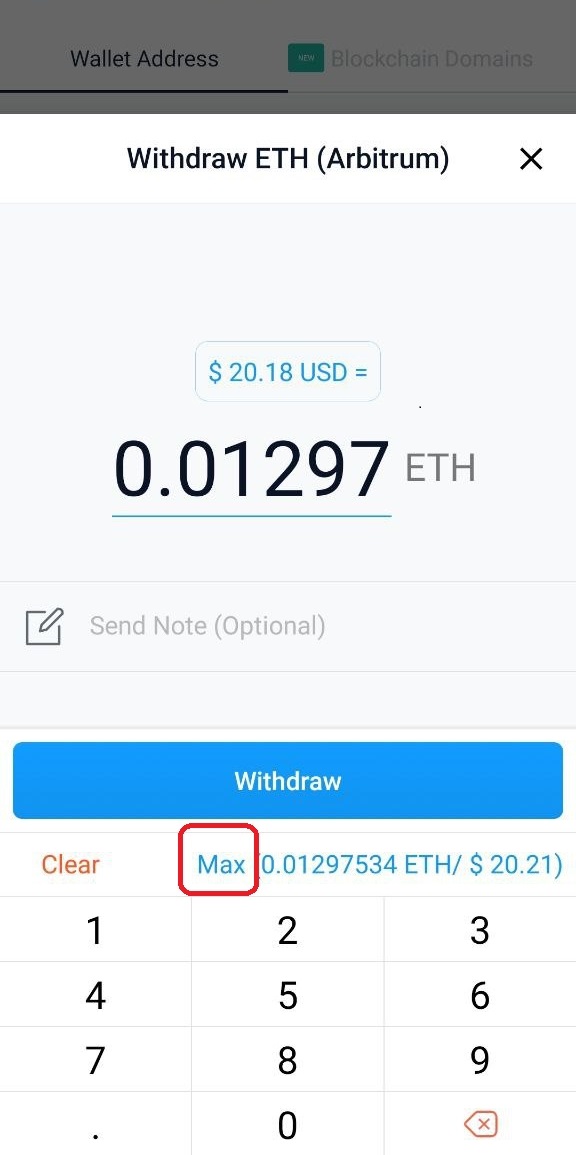
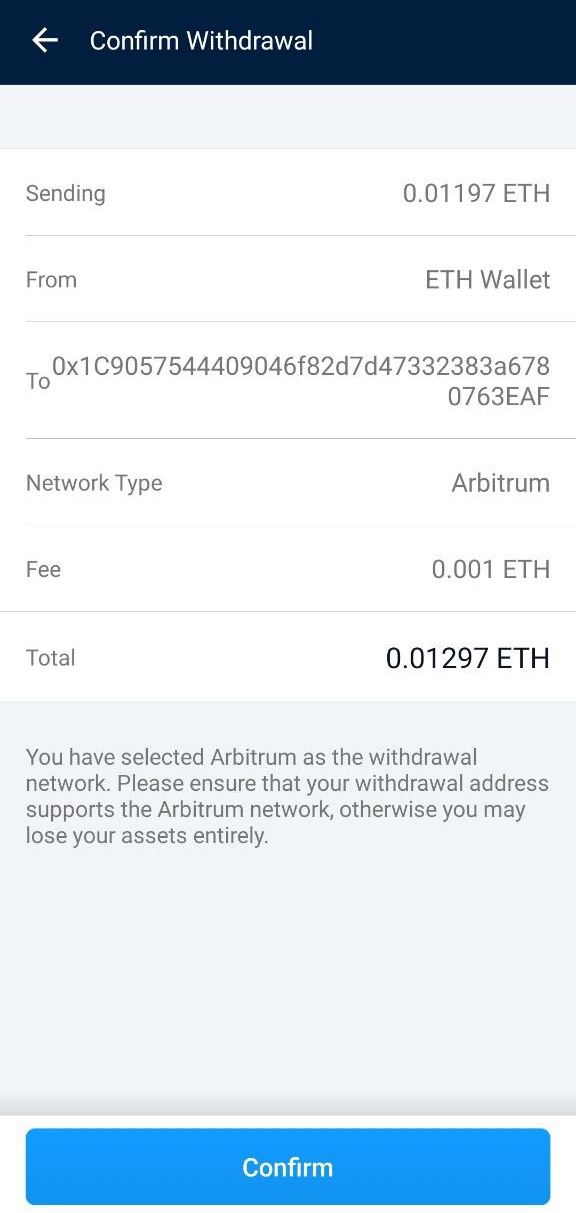
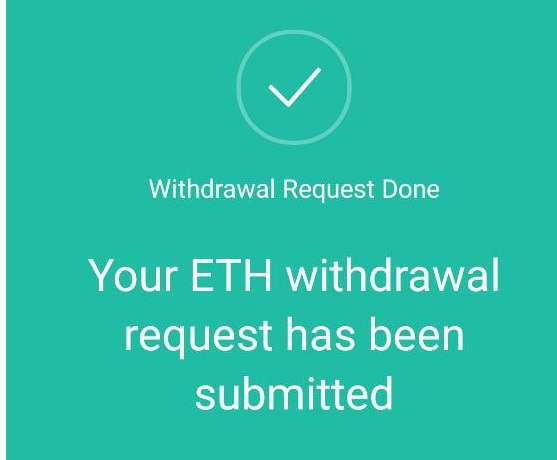 Now that your wallet is funded, you are just three clicks away from entering your first farm.
Now that your wallet is funded, you are just three clicks away from entering your first farm.
